SafeArrival
July 15, 2022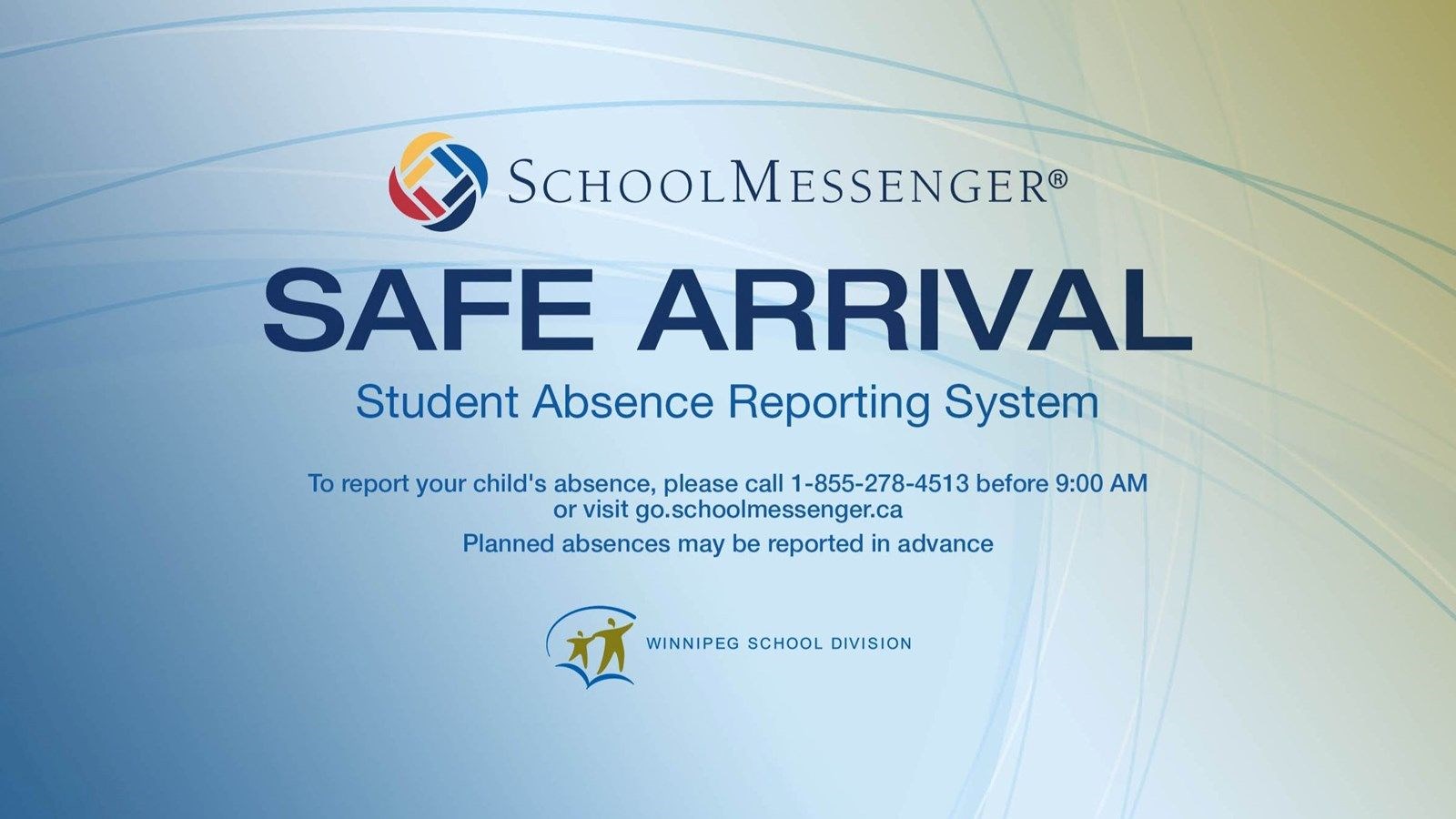
What is SafeArrival?
SafeArrival is an absence management system that improves student safety and makes it easy for you to let the school know about your child’s absence.
You are asked to report your child’s absence in advance whenever possible using one of these convenient methods:
SchoolMessenger app (free)
1. Provide your email address to the school.
2. Get the app from the Apple App Store or the Google Play Store (or from the links at
https://go.schoolmessenger.ca).
3. Tap Sign Up to create your account.
4. Select Attendance from the menu, and then select Report an Absence.
Web and Mobile Web: go.schoolmessenger.ca
1. Provide your email address to the school.
2. Go to the website.
3. Click Sign Up to create your account.
4. Select Attendance from the menu, then select Report an Absence
Interactive Toll-free Phone 1-855-278-4513
1. Call the toll-free, interactive telephone system.
2. Follow the instructions to report an absence.
3. Record the confirmation number at the end of the call.
If you hang up before this is given the absence will be cancelled and will not be reported to the school.
Whenever an absence is reported or updated, you will receive a confirmation notice by email (assuming you have provided your contact information to the school).
If you don’t report your child’s absence in advance, the automated notification system will try to contact you (using the communication preferences if you have set them up in the SchoolMessenger app). This may include push notifications to the app, email, phone
calls. You will be asked to provide the reason for your child’s absence immediately. You may do so using the phone line, website or mobile app.
If an absence is not explained within approximately 20 minutes of the time that the school starts the notification process, school staff will follow-up to make sure that your child is safe. If you try to explain an absence using SafeArrival, but are then told that it is
past the cut-off time, please contact the school directly.
If you don’t want to receive notifications when your child is absent, be sure to report your child’s absence in advance.
If you do receive notifications of your child’s absence, be sure to provide the reason as quickly as possible, using one of the 3 methods listed above or during the phone call notification itself.
Absences can be reported in advance:
24 hours/day
7 days a week
For any school day in the school term
Up to the cut-off time on the day of the absence.
Why do I need a SchoolMessenger app account?
A SchoolMessenger app account is not required to use the toll-free phone line to report absences. However, we strongly recommend that you provide your email address to the school and set up your SchoolMessenger app account. This allows you to review and update absences, review your contact information and communication preferences and more.
Please see related SchoolMessenger app documentation for setting up your account, resetting your password, reviewing contact information, and specifying communication preferences. Once you have set up your account, choose ATTENDANCE from the
menu.
If you cannot set up your account, you do not see the ATTENDANCE option, or you do not see your child(ren) listed in your account, please contact the school directly to check that your correct email address is associated with your child(ren).
How do I use the toll-free phone line?
When you call the toll-free phone line, follow the instructions for reporting an absence.
If the phone number you are calling from matches a phone number on file with the school for your student(s), you will hear your student’(s) name(s). If the system doesn’t recognize your caller ID, you will be asked to enter the student’s home phone number.
You will receive a confirmation number when the call has been successfully completed. If you hang up before this is given the absence will be cancelled and will not be reported to the school. Make note of the confirmation number.
It is strongly recommended parents/guardians set a PIN for their account(s).
If you have difficulty using the toll-free phone line, please consider using the SchoolMessenger mobile app or website. Otherwise, contact the school directly


